How to Easily Remove Arrow Shortcuts in Windows
When you have finished installing an application, usually the shortcut of the application will appear on your desktop. If you look carefully, there is an arrow-shaped sign at the bottom of the application
shortcut.
For those of you who are uncomfortable with the arrows, or just a fun fad want to delete it, you can read my tutorial article this time about how to remove the shortcut arrows on your windows desktop.
Steps :
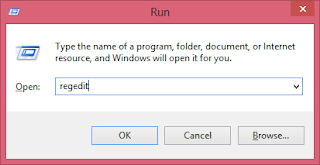

3. Then right click and rename the IsShortcut string to IsShortcuts as shown in the picture below.


4. Finally close the Registry Editor window and restart your computer. Next you will see a shortcut arrow on your lost desktop.



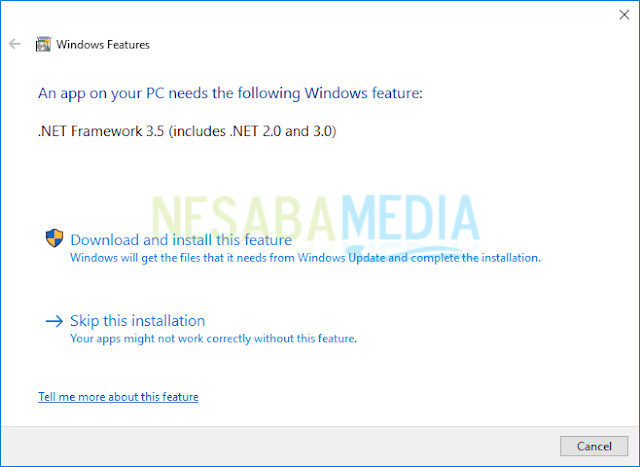
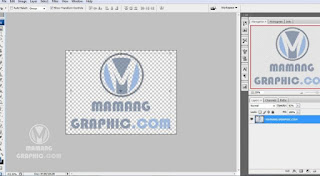
Komentar
Posting Komentar