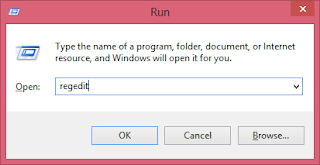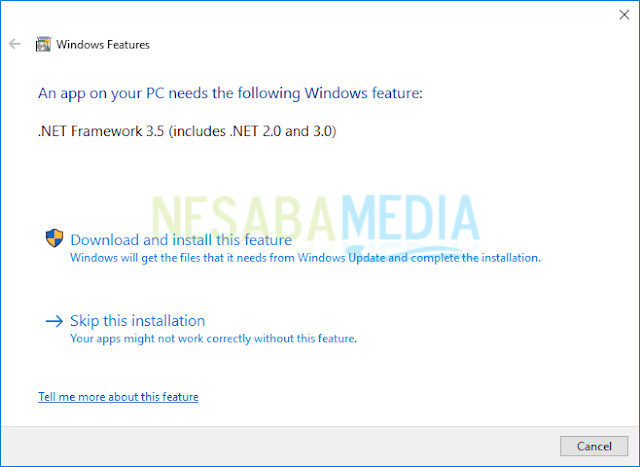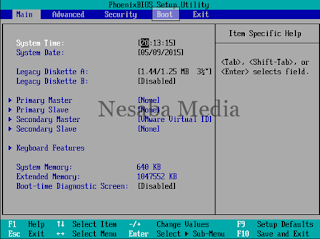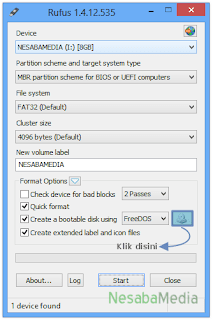Main Components (Basic) A Computer

The basic components of a desktop computer are the computer case, monitor, keyboard, mouse, and power cord. Each component plays an important role when you use a computer. Case (box) computer The computer case is a box made of metal and plastic containing the main components of the computer, such as the main circuit board (motherboard), CPU, and power supply (power supply). The front of the case generally has an On-Off button and one or more optical drives. The computer case is made in various shapes and sizes. A case of desktop computers and monitors is usually placed on a flat table. The computer case shaped like a tower is placed adjacent to the monitor or placed on the floor. An all-in-one computer is a computer where the main components (usually placed inside a case) are mounted built-in inside the monitor, which can save space. Monitor (screen) The monitor works in conjunction with a video card (inside a computer case) to display content (images and text) on the